There is already a cellphone, so why do people want to control a cellphone-based OS like Android on a computer? Actually, there are many reasons. They may be developers who have to test Android applications or they are gamers who are more comfortable playing Android games with a mouse and keyboard or a gamepad.
There are two main uses why Android emulators are used on PCs:
- Gaming, because it is more comfortable to use a computer
- Developing, because application developers have to test raw applications and games for Android on the computer
Concerning the two main functions of the Android emulator on a PC, here are 15 emulators that you can use to control Android on Windows and macOS-based computers.
1. LDPlayer (Price: Free)
Designed by Xuanzhi International, LDPlayer is an Android emulator based on Android Nougat (7.1) for PC, which focuses on gaming. In addition to gaming, you can also use LDPlayer to access social media such as Facebook, Instagram and TikTok. The main features of LDPlayer are:
- Reliable mouse and keyboard control
- Can open more than one game at the same time
- Macros/scripts to automatically manage the game
- High graphics and frame-per-second / fps performance
Downloadable for free, LDPlayer is constantly updated to keep it compatible with today's games, such as Free Fire, Among Us, PUBG, and League of Legends: Wild Rift. For LoL: Wild Rift, the LDPlayer update has special features, such as optimising the preset mapping for each champion.
2. Android Studio (Price: Free)
Developed officially by Google, Android Studio is an integrated development environment (IDE) console for Android developers. As the name implies, this one emulator provides features for developing applications and games on Android, so it really pampers developers. Android Studio features are:
- Visual layout editor, for creating complex application layouts
- APK analyser, to check the application not to overdo it
- Fast emulator, to run applications quickly
- Intelligent code editor, for more effective coding
- Flexible build system from Gradle, to adapt your app to several different device build variants
- Real-time profiler, to provide real-time statistics for application CPU performance, memory and network activity
With Android Studio, you can create applications or edit other applications (which are not even made in Android Studio) to be more effective and compatible with other devices. From Google, Android Studio is available free of charge!
3. ARChon (Price: Free)
Apart from the others, ARChon is an emulator that is installed as an extension of Google Chrome. Therefore, with ARChon, Chrome can open applications and games based on the Android OS without having to overload the computer!
It's a bit complicated, it takes time to get used to ARChon. Because even after downloading the APK application, sometimes you have to convert it so that the APK is compatible with ARChon and Google Chrome. It's a hassle, but on the plus side, ARChon can be downloaded on various computer OS, from Windows, and macOS, to Linux.
4. Bliss OS (Price: Free / Optional Donation)
Unlike most emulators, Bliss OS is an Android emulator for PC via a virtual machine (VM) or USB. Unfortunately, the USB option is not recommended for those who do not understand how and it is specifically for users with specific purposes.
The process of installing Bliss OS on a computer is easy. However, Bliss OS is recommended for those who are familiar with VMs. In fact, the installation option from USB is more complicated, but you can run Android applications natively. Before downloading and installing Bliss OS, make sure your computer is compatible!
Running Android Oreo (8.0), the features Bliss OS offers are:
- Can edit the appearance of the application
- Application customization options for large screens and small screens
- Fast and stable performance
- Battery saving
- Regularly updated security features
- Compatible with Windows and Linux OS
5. Bluestacks (Price: Free / $2 per Month)
Who doesn't know this Android emulator? BlueStacks is one of the most commonly used Android emulators for PC, from Windows to Mac! Just like LDPlayer, BlueStacks features solid gaming.
Updated consistently, BlueStacks is compatible with the game - the game today, from Mobile Legends: Bang Bang to Genshin Impact. Some of the gaming-friendly features of BlueStacks are:
- Easier game control on PC
- First-person shooter / FPS mode for shooting games, such as Call of Duty: Mobile
- MOBA mode
- Can open more than 1 game at the same time
- Can optimise PC performance
- Real-time translation
- The script can be run automatically
- Great graphics performance at high fps
However, some consider the feature-rich BlueStacks to be too "heavy" for computers. If that's your complaint, then you can download BlueStacks 4, which was released in 2018.
With the same features, BlueStacks 4 is lightweight when running on a computer. The speed? BlueStacks 4 claims that it is 6 times faster than any smartphone!
6. GameLoop (Price: Free)
Formerly called " Tencent Gaming Buddy ", GameLoop is an Android emulator for PC, which, as its name implies, is aimed at gamers. Tencent also claims that GameLoop was created compatible with major titles, such as Call of Duty: Mobile, Mobile Legends: Bang Bang, to PUBG.
Take it easy, you can also play other game titles such as Among Us, Genshin Impact, League of Legends to Minecraft. In addition to offering an extensive collection of games and applications to play, GameLoop offers features:
- Flexible and accurate control via mouse and keyboard
- Does not overload the computer CPU by reducing the load by 40 per cent
We do not recommend using GameLoop to develop or test applications. Well, if you want to play games or access social media like Instagram or TikTok on PC, GameLoop can!
7. Genymotion (Price: Free / Paid Option)
Developed by Genymobile, Genymotion is intended to develop and test applications, even if your cell phone is an iPhone. Which version of Android do you want? You can configure Genymotion to suit your needs. So, you can switch between visual devices at will.
Friendly for developers and cloud providers, Genymotion offers features such as:
- Emulate various virtual device configurations
- Genymotion's built-in hardware sensors, simulate multiple scenarios in the app
- Available on Windows, macOS, and Linux
- Control over cloud infrastructure, security standards and costs
- Unlimited scalability because it is connected to the cloud provider's data centre
- Offers the best security and features for business needs
8. MEmu (Price: Free / $2.99 per month / $29.98 per year)
Developed by Microvirt, MEmu is an Android emulator for PCs that targets gamers. One of the biggest upgrades to MEmu is support for Intel and AMD chipsets, although it is heavier on AMD.
In addition to being regularly updated, MEmu also supports older types of Android such as Jelly Bean (4.0), KitKat (4.4), and Lollipop (5.0). MEnu also supports features such as:
- Fast frame rate performance
- Stunning graphics with DirectX 3D and OpenGL
- Simple but effective mouse and keyboard controls
- Can open more than one game and more than one account at the same time
If you want to play games like Free Fire, Among Us, Pokemon Go, and Mobile Legends: Bang Bang without being bothered by advertisements, then you can pay for the premium version of MEmu. In addition to being without ads, MEmu Premium also has other features that are definitely better!
9. MuMu Player (Price: Free)
Developed by NetEase, MuMu Player is an Android emulator for gamers. Most of the features of MuMu Player are not different from the Android emulators for gaming on this list.
MuMu Player is based on Android Marshmallow (6.0). Even so, MuMu Player's boot time is fast and its features are no less useful! Keeping it regularly updated, MuMu can be paired with big emulators such as BlueStacks and GameLoop.
10. NoxPlayer (Price: Free)
Developed by Nox Limited, NoxPlayer is an Android emulator that is again recommended for gaming! Therefore, NoxPlayer has common features of an Android gaming emulator such as:
- Mouse and keyboard controls
- Unlock more than one game at the same time
- A Macro recorder allows you to record the routine play and play it automatically if it is lean
In addition, NoxPlayer is also compatible with today's mobile game titles. So, you can play mobile games that we mentioned earlier, without having to be afraid of lagging.
11. Phoenix OS (Price: Free)
Developed by Beijing Chaozhuo Technology, Phoenix OS is a gamer-friendly Android emulator for PCs. Not only for gamers, Phoenix OS is also suitable for those of you who want to be productive without having to open your cell phone.
Based on the relatively Android Nougat (7.1) for the Android emulator, Phoenix OS is packed with the following features:
- Can adjust to large screens
- Large game collection
- MOBA and FPS game controls on Android are smooth on PC
- Keymapping feature for FPS and MOBA with Game Assistant 3.0
12. PrimeOS (Price: Free)
In fact, PrimeOS is not an emulator, and you can install PrimeOS as a partition on your PC to run Android natively. Can be used for productivity functions, and PrimeOS is friendly for gamers.
Like other emulators, PrimeOS has a game centre support for mouse and keyboard controls to a gamepad for Android games on PC, opening more than one application, as well as an extensive collection of applications and games. You can also play with friends with the multiplayer feature!
13. Remix OS (Price: Free)
Developed by Jide Technology, Remix OS is one of the more "new" free Android emulators for PCs. The meaning? Running Android Marshmallow like Mumu, Remix OS is still considered the most updated compared to the emulator others on this list.
The process of installing and using Remix OS is quite simple, and again, this emulator is also very friendly for gamers. Therefore, Remix OS features are very friendly for gaming, such as easy controls for the mouse and keyboard, and opening more than one game at the same time.
14. Xamarin (Price: Free / Enterprise options)
Similar to Android Studio, Xamarin is an IDE console aimed at developers. The difference is, that Xamarin is more "familiar" with the Microsoft Visual Studio software. This is because Xamarin is a subsidiary of Microsoft itself.
Xamarin also has a built-in emulator for testing applications and games. So, if you are a gamer or not a developer, we recommend not to play with Xamarin or Android Studio. Xamarin's features are:
- Runs on Windows and macOS
- Develop applications and games effectively
- Develop cloud-based applications with the help of Azure
- Open-source licensed by the Massachusetts Institute of Technology (MIT)
Only, for commercial use, you have to pay. After all, by paying a subscription fee, you can get Xamarin's exclusive features, training courses, and expert support for developing apps and games.
15. AndY (Price: Free)
Taking the concept of VMWare Player, AndY is one of the best Android emulators on this list. To download and install it, you have to be a little patient because AndY has a size of 3GB! In order not to install the wrong bloatware, pay attention during installation to which programs from AndY you need and do not need.
Running Android Nougat, AndY is aimed at gamers. So, you can expect gaming-friendly features such as:
- Support for Windows and macOS X
- Synchronize computers and cellphone
- Cellphone microphone, camera, and sensor integration to computer
- Cloud save
- ARM support
- OpenGL support for more powerful graphics performance
- Keyboard mapping
- Support for developers (subscription required)
In addition to the mouse and keyboard, you can also use the controller XBOX, PS, and gamepad to control the game in the emulator. In fact, you can use your cell phone as a controller!
You can also run other non-game applications on the PC. If you are not satisfied with existing applications, AndY also has a root feature so that you can run applications that require root. But, still be careful, yes.
Using an Android emulator, you can mimic the performance of the OS on your device. In addition to gaming, the Android emulator is also used by developers to test the applications or games they develop to better satisfy customers. Depending on your needs, not all emulators work the same!
These are some Android OS emulators on Windows and macOS-based PCs for various needs, from entertainment needs such as gaming to productivity and application development. Which of the 15 emulators have you used or are you currently using? Come on, share the pluses and minuses in the comments column!




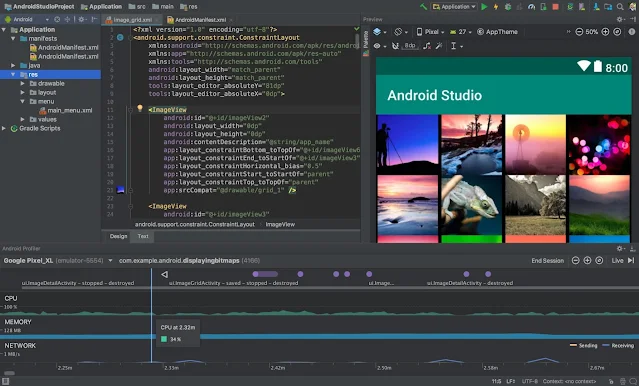





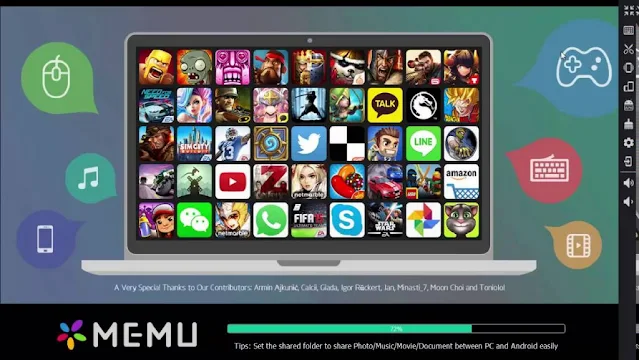

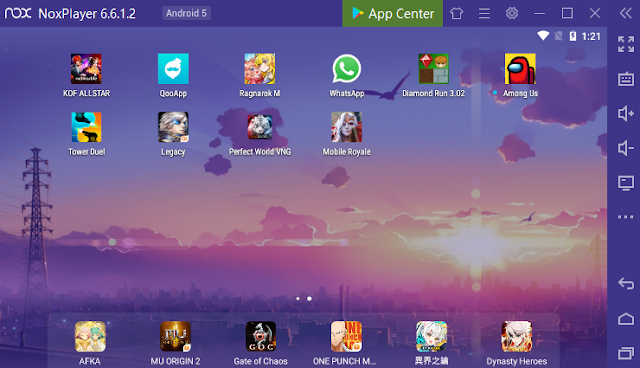

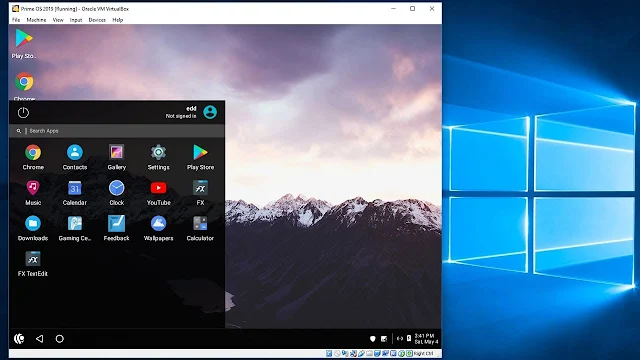

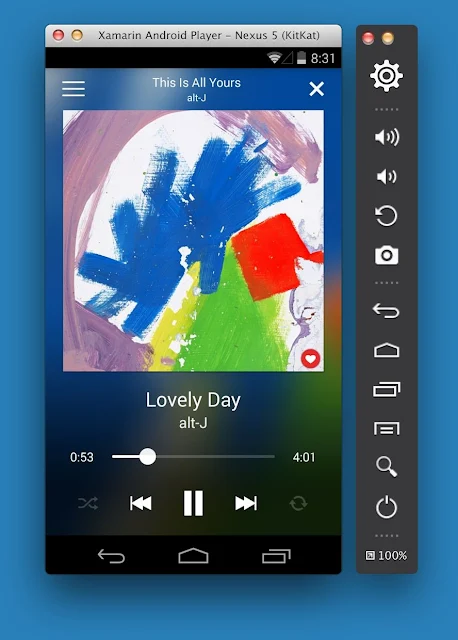


1 comment