Many factors can cause a slow internet connection at home. One common cause usually comes from internet network service providers. But, there are also other causes that people rarely realise.
If at home you use a wireless router to spread the internet network, the wireless router used could be one of the causes of slow internet connection. This is because maybe you have become a victim of theft of internet network access by irresponsible parties.
For this reason, a wireless router security system is very necessary. To take precautions, it turns out that the method is quite easy.
1. Enter the router admin panel
To check the initial stage, all you have to do is go to the router admin panel.
What is common is to type 192.168.1.1 or 192.168.0.1 into the address bar of the browser. If this doesn't work, check the IP address of the router panel admin manually by clicking the start button in the lower-left corner of the screen, in the search field type CMD then type ipconfig.
After that, a network connection information display will appear. In the last line "Default Gateway" is the IP address of the router's admin panel. Then, type that IP address into the browser address bar for access to the router's admin panel.
2. Check the MAC Address
After you enter the router admin panel, the next step is to identify the device connected to the WiFi router.
For every device connected to WiFi, the MAC address information of the device will appear in the router admin panel. The admin panel display for each router brand will certainly be different. However, in general, the sequence of MAC Address information can be seen in the Wireless Configuration, Wireless Status, or DHCP client sections.
This is where you can see what devices are connected to WiFi and identify them. You can count the number of devices connected to the WiFi router. For example, there are only 4 devices connected to WiFi in total, but in the display there are 5 devices, meaning that there is a possibility that an intruder might steal your internet network connection.
3. Stop Immediately
To stop this WiFi theft, you must tighten up your wireless router access. The scenarios can also vary.
If the wireless router has not installed a password, immediately set the password on the wireless router, friend. And, if the wireless router has a password but is still using the factory default password, we highly recommend you change the password.
The trick, is in the wireless router admin panel, go to the security settings section. In general, changing or adding a password can also be found in the PSK or Pre-Shared Key section.
Changing the password on the wireless router will automatically disconnect all devices connected to the wireless router. So, your device at home must be reconnected to the wireless router with a new password in order to connect to the internet again.
To be more secure, we recommend that you change this password periodically. You can also change the name of the wireless router hotspot, which can generally be accessed through the menu in the Service Set Identifier (SSID) section.
For friends who don't want to bother doing all the steps above, there's nothing wrong with investing in a wireless router that has a high-security system. A wireless router that uses a WPA2 encryption system can be a more practical solution.
Besides being able to anticipate WiFi theft, the tips we provide can also prevent you from a variety of other cyber crimes that take advantage of your internet network connection, such as data theft, spreading viruses or even committing other illegal acts. In the end, security issues on a wifi router still require users to be more proactive and aware of the dangers of cybercrime that can strike at any time. Good luck!


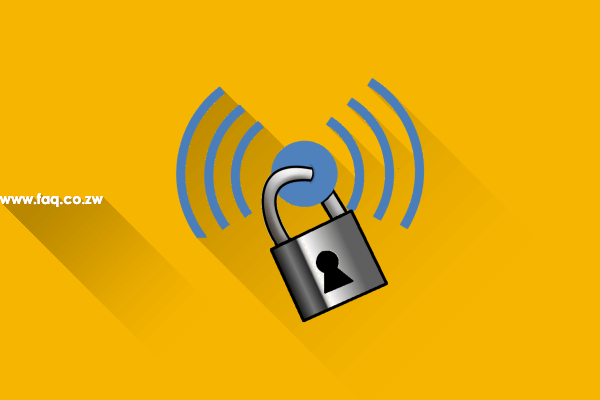






Post a Comment